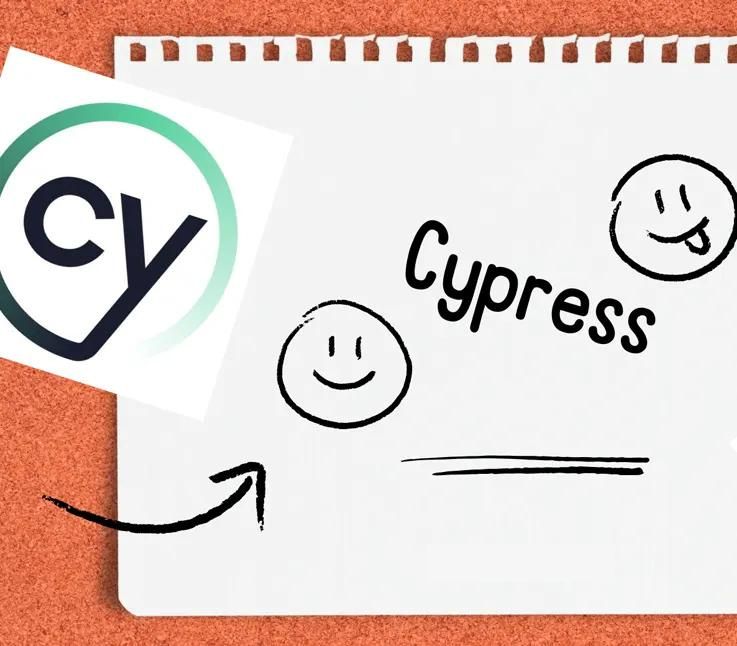- How Cypress Helps in Automation
- Cypress vs. Other Automation Tools
- Installing Cypress
- Automating Login Tests for QA Brains with Cypress
- Common Cypress Issues and Solutions
- Handling Multiple Tabs in Cypress
- Strategies for Testing Multi-Tab Scenarios
- Addressing Cypress Browser Clearing Issues and Solution
- Conclusion
Cypress is a powerful tool designed to help you test websites by simulating user interactions. It automates tasks like clicking buttons, filling out forms, and checking if everything functions as expected. Cypress is known for its speed, ease of use, and reliability, making it a popular choice for front-end testing.
How Cypress Helps in Automation
Cypress offers several features that make automation testing easier:
- Instant Feedback: Cypress provides real-time feedback, showing test results as you write them. This allows you to spot and fix issues quickly.
- Reliable Tests: Cypress automatically waits for elements to be available before interacting with them, reducing the likelihood of flaky tests.
- Easy Debugging: Cypress records test execution, enabling you to rewind and view what happened during a failed test.
- Network Control: Cypress allows you to manipulate network requests, enabling you to simulate different scenarios like slow networks or server errors.
- Cross-Browser Testing: You can run tests in multiple browsers (e.g., Chrome, Firefox, Edge) to ensure compatibility across platforms.
Cypress vs. Other Automation Tools
Cypress stands out from other tools like Selenium and Playwright in several ways:
- Speed and Simplicity: Cypress runs directly in the browser, making it faster and easier to set up compared to Selenium, which uses a separate WebDriver.
- Automatic Waiting: Cypress automatically waits for elements to appear or animations to complete, reducing the need for manual waits that are common in Selenium.
- Time Travel Debugging: Cypress’s built-in time travel feature allows you to view exactly what happened during your tests, whereas Selenium requires additional logging or tools for this.
- All-in-One Tool: Cypress offers an all-in-one testing framework, assertion library, and mocking features, whereas Selenium often requires multiple tools and configurations.
Overall, Cypress is a more modern and user-friendly alternative to traditional tools like Selenium, especially for front-end developers.
Installing Cypress
Follow these steps to get Cypress up and running:
- Install Node.js: Download and install Node.js from the official website.
- Initialize Your Project: Open your terminal, navigate to your project folder, and run npm init -y to create a new project.
- Install Cypress: Run npm install cypress –save-dev to add Cypress as a development dependency.
- Open Cypress: Use the command npx cypress open to launch the Cypress Test Runner.
- Write Tests: Cypress will create a folder for your tests. You can start writing tests in the cypress/e2e directory.
Automating Login Tests for QA Brains with Cypress
In the realm of quality assurance, automation plays a crucial role in ensuring that your application behaves as expected. For our QA Brains project, we’ll be using Cypress to automate login tests. This blog post will guide you through setting up Cypress, writing various login test cases, and running them effectively.
Automated testing is a cornerstone of modern software development, enabling teams to quickly verify that their applications work as intended. In this blog, we’ll focus on using Cypress to automate the login functionality of the QA Brains application. We’ll walk through setting up Cypress, writing a variety of login test cases, and running these tests to ensure your login functionality is robust.
Project Setup
Creating a New Project:
First, create a new directory for your project:
bash:
mkdir qa-brains-project
cd qa-brains-projectInitialize a new Node.js project:
bash:
npm init -yInstalling Cypress:
Install Cypress as a development dependency:
bash:
npm install cypress --save-devSetting Up Cypress
Opening Cypress for the First Time:
Run the following command to open Cypress for the first time. This will initialize Cypress and create the necessary folder structure:
bash:
npx cypress openCreating Test Files
Inside the cypress/e2e/ directory, create a new file named qa-brains.spec.js:
bash:
touch cypress/e2e/qa-brains.spec.jsAdding Custom Commands:
In the cypress/support/ directory, create or modify the commands.js file to include custom commands for session management:
// cypress/support/commands.js
Cypress.Commands.add('saveLocalStorage', () => {
Cypress.localStorageSnapshot = {};
for (let item in localStorage) {
Cypress.localStorageSnapshot[item] = localStorage.getItem(item);
}
});
Cypress.Commands.add('restoreLocalStorage', () => {
for (let item in Cypress.localStorageSnapshot) {
localStorage.setItem(item, Cypress.localStorageSnapshot[item]);
}
});
Ensure that commands.js is imported in cypress/support/e2e.js (or index.js in older versions):
// cypress/support/e2e.js
import './commands';
Writing Login Test Cases
Basic Test Case:
Start with a simple test case to verify successful login:
describe('QA Brains Login Flow', () => {
before(() => {
cy.visit('https://qa-brains.com/');
cy.get('input[name="username"]').type('validuser');
cy.get('input[name="password"]').type('validpassword');
cy.get('button[type="submit"]').click();
});
it('should log in successfully', () => {
cy.url().should('include', '/dashboard');
cy.contains('Welcome, validuser').should('be.visible');
});
});
Advanced Test Cases
Expand your testing to cover more scenarios:
1. Login with Invalid Username
it('should show an error message for invalid username', () => {
cy.visit('https://qa-brains.com/');
cy.get('input[name="username"]').type('invaliduser');
cy.get('input[name="password"]').type('validpassword');
cy.get('button[type="submit"]').click();
cy.contains('Invalid username or password').should('be.visible');
});
2. Login with Invalid Password
it('should show an error message for invalid password', () => {
cy.visit('https://qa-brains.com/');
cy.get('input[name="username"]').type('validuser');
cy.get('input[name="password"]').type('invalidpassword');
cy.get('button[type="submit"]').click();
cy.contains('Invalid username or password').should('be.visible');
});
3. Login with Empty Username
it('should show an error message for empty username', () => {
cy.visit('https://qa-brains.com/');
cy.get('input[name="password"]').type('validpassword');
cy.get('button[type="submit"]').click();
cy.contains('Username is required').should('be.visible');
});
4. Login with Empty Password
it('should show an error message for empty password', () => {
cy.visit('https://qa-brains.com/');
cy.get('input[name="username"]').type('validuser');
cy.get('button[type="submit"]').click();
cy.contains('Password is required').should('be.visible');
});
5. Login with Empty Username and Password
it('should show error messages for empty username and password', () => {
cy.visit('https://qa-brains.com/');
cy.get('button[type="submit"]').click();
cy.contains('Username is required').should('be.visible');
cy.contains('Password is required').should('be.visible');
});
6. Check Password Visibility Toggle
it('should toggle password visibility when the eye icon is clicked', () => {
cy.visit('https://qa-brains.com/');
cy.get('input[name="password"]').type('password');
cy.get('.password-toggle').click(); // Assuming there's an eye icon to toggle visibility
cy.get('input[name="password"]').should('have.attr', 'type', 'text');
cy.get('.password-toggle').click();
cy.get('input[name="password"]').should('have.attr', 'type', 'password');
});
7. Login with Correct Credentials but Not Activated Account
it('should show an account not activated message', () => {
cy.visit('https://qa-brains.com/');
cy.get('input[name="username"]').type('notactivateduser');
cy.get('input[name="password"]').type('password123');
cy.get('button[type="submit"]').click();
cy.contains('Your account has not been activated').should('be.visible');
});
8. Check Remember Me Functionality
it('should remember the user when the "Remember Me" checkbox is selected', () => {
cy.visit('https://qa-brains.com/');
cy.get('input[name="username"]').type('validuser');
cy.get('input[name="password"]').type('validpassword');
cy.get('input[name="remember"]').check(); // Assuming there's a checkbox for "Remember Me"
cy.get('button[type="submit"]').click();
cy.url().should('include', '/dashboard');
// Close the browser and reopen to check if user is still logged in
cy.reload(); // Refresh to check persistence
cy.url().should('include', '/dashboard');
});
9. Check Redirection After Login
it('should redirect to the intended page after login', () => {
cy.visit('https://qa-brains.com/login?redirect=/profile');
cy.get('input[name="username"]').type('validuser');
cy.get('input[name="password"]').type('validpassword');
cy.get('button[type="submit"]').click();
cy.url().should('include', '/profile');
});
10. Check Login Rate Limiting
it('should show a rate limit error after multiple failed login attempts', () => {
for (let i = 0; i < 5; i++) {
cy.visit('https://qa-brains.com/');
cy.get('input[name="username"]').type('validuser');
cy.get('input[name="password"]').type('wrongpassword');
cy.get('button[type="submit"]').click();
cy.contains('Invalid username or password').should('be.visible');
}
cy.get('input[name="username"]').type('validuser');
cy.get('input[name="password"]').type('wrongpassword');
cy.get('button[type="submit"]').click();
cy.contains('Too many login attempts, please try again later').should('be.visible');
});
11. Login with Special Characters in Credentials
it('should handle special characters in username and password', () => {
cy.visit('https://qa-brains.com/');
cy.get('input[name="username"]').type('user!@#$%^&*()');
cy.get('input[name="password"]').type('pass!@#$%^&*()');
cy.get('button[type="submit"]').click();
cy.url().should('include', '/dashboard');
});
Running Tests
Interactive Mode:
Open the Cypress Test Runner:
bash:
npx cypress openThis will open the Cypress Test Runner where you can select and run your test files interactively.
Headless Mode:
To run tests in headless mode (ideal for CI/CD pipelines):
bash:
npx cypress runThis command will execute all the tests without opening the Test Runner, and results will be displayed in the terminal.
Project Structure
After setting up, your project structure should look like this:
qa-brains-project/
│
├── cypress/
│ ├── e2e/
│ │ └── qa-brains.spec.js
│ ├── fixtures/
│ ├── support/
│ │ ├── commands.js
│ │ └── e2e.js
│
├── node_modules/
├── package.json
└── package-lock.json
Configuration
You can configure Cypress by creating or modifying the cypress.json file:
json
{
"baseUrl": "https://qa-brains.com",
"viewportWidth": 1280,
"viewportHeight": 720,
"video": false,
"integrationFolder": "cypress/e2e"
}
Best Practices
- Keep Tests Isolated: Each test should be independent and not rely on the outcome of previous tests.
- Use Fixtures: Store reusable data in fixtures to keep tests clean and manageable.
- Handle Errors Gracefully: Include error handling and recovery steps in your tests to handle unexpected situations.
- Run Tests Regularly: Integrate tests into your CI/CD pipeline to run them automatically on each commit.
Troubleshooting
- Tests Fail Randomly: Ensure that your tests are not dependent on timing or external factors. Use appropriate wait commands and assertions.
- Element Not Found: Verify that the selectors used in your tests match the current HTML structure of the application.
Common Cypress Issues and Solutions
Before we delve into Cypress browser clearing issues, let’s address some other common issues that developers face while using Cypress, along with practical solutions.
Flaky Tests Due to Timing Issues
- Problem: Tests may fail inconsistently due to elements not being ready or animations still running.
- Solution: Use Cypress’s built-in automatic waiting. Cypress will wait for elements to appear and be actionable before interacting with them. If necessary, you can also add explicit cy.wait() commands, but it’s generally better to rely on Cypress’s implicit waiting.
cy.get('.button').click(); // Cypress waits for the element to be visible and clickableHandling Asynchronous Operations
- Problem: Cypress tests may proceed before asynchronous operations like API calls are completed.
- Solution: Use assertions to wait for the operation to complete. For example, wait for an element that indicates the operation is finished.
cy.intercept('GET', '/api/data').as('getData');
cy.visit('/page');
cy.wait('@getData'); // Wait for the API call to complete
cy.get('.data-item').should('have.length.greaterThan', 0); // Check that data is displayed
Cross-Browser Compatibility
- Problem: Tests may pass in one browser but fail in another due to browser-specific behavior.
- Solution: Run your Cypress tests in multiple browsers using the –browser option to ensure compatibility.
bash::
npx cypress run --browser chrome
npx cypress run --browser firefox
Handling Third-Party Authentication
- Problem: Testing applications with third-party authentication providers like Google or Facebook can be challenging.
- Solution: Bypass the authentication process in tests by mocking the login API response or using Cypress’s cy.request() to programmatically log in.
cy.request('POST', '/login', { username: 'user', password: 'pass' })
.then((response) => {
cy.setCookie('session_id', response.body.session_id);
});
Dealing with File Uploads
- Problem: Handling file uploads in Cypress can be tricky, especially when interacting with native file dialogs.
- Solution: Use the cypress-file-upload plugin to simulate file uploads in your tests.
cy.get('input[type="file"]').attachFile('example.jpg');By addressing these common issues upfront, you can create more stable and reliable tests, allowing you to focus on more complex scenarios.
Handling Multiple Tabs in Cypress
Cypress natively does not support interactions with multiple tabs or windows due to its single-tab execution model. However, you can work around this limitation with a few strategies. Here’s how to manage and solve issues related to multiple tabs in Cypress.
Common Scenarios
1. Simulating Multiple Tabs
If you need to simulate actions that involve multiple tabs, you can use cy.window() to open a new tab and interact with it. However, Cypress’s default behavior does not allow direct interaction with multiple tabs simultaneously.
Example: Handling Multi-Tab Navigation
describe('Handle Multiple Tabs', () => {
it('should simulate interaction with multiple tabs', () => {
cy.visit('https://example.com'); // Primary tab
cy.get('a[target="_blank"]').then(($link) => {
const url = $link.attr('href');
cy.window().then((win) => {
const newTab = win.open(url, '_blank');
cy.wrap(newTab).then((tab) => {
cy.wrap(tab).visit(url);
cy.wrap(tab).contains('Some text on new tab').should('be.visible');
});
});
});
});
});
2. Handling Redirects
Sometimes, handling redirects or links that open in a new tab can be managed by intercepting the request and ensuring the behavior is as expected.
Example: Testing a Link That Opens in a New Tab
describe('Handle Redirects', () => {
it('should test links that open in a new tab', () => {
cy.visit('https://example.com');
cy.get('a[target="_blank"]').invoke('removeAttr', 'target').click(); // Remove target to open in the same tab
cy.url().should('include', '/expected-page');
});
});
Strategies for Testing Multi-Tab Scenarios
1. Use Same Tab Approach
If possible, modify the application or test to work within the same tab. This often involves removing or modifying the target=”_blank” attribute in links to open pages in the same tab, allowing Cypress to handle them seamlessly.
2. Work with URL Changes
When dealing with multiple tabs, you can sometimes simulate the behavior by ensuring URL changes are handled correctly. For example, if a new tab is opened, you can check the URL directly.
Example: Verifying URL Change
describe('Verify URL Change', () => {
it('should verify URL change after clicking a link', () => {
cy.visit('https://example.com');
cy.get('a').click();
cy.url().should('include', '/new-page'); // Check the URL change
});
});
3. Mocking External Requests
If the multi-tab behavior involves making requests to an external service, consider using cy.intercept() to mock these requests, allowing you to control and verify the behavior without needing actual multi-tab interactions.
Example: Mocking an External Request
describe('Mock External Requests', () => {
it('should mock an external request in multi-tab scenarios', () => {
cy.intercept('GET', 'https://api.example.com/data', { fixture: 'data.json' }).as('getData');
cy.visit('https://example.com');
cy.get('button').click();
cy.wait('@getData');
cy.contains('Data loaded').should('be.visible');
});
});
Addressing Cypress Browser Clearing Issues and Solutions:
One common issue with Cypress is that it clears browser data (like cookies and session storage) between tests. This can be frustrating if your tests need to maintain a logged-in state across multiple steps. Let’s look at some real-world examples and how to solve this problem.
Scenario 1: Testing a Social Media Platform
Problem: After logging in, Cypress clears the session before the next test. This causes tests that rely on the logged-in state to fail.
Solution: Disable test isolation by adding this to your Cypress configuration:
module.exports = {
e2e: {
testIsolation: false,
},
};
Scenario 2: Testing a Banking Application
Problem: Cypress clears session data after each test, making it difficult to test flows that require the user to be logged in.
Solution: Use hooks to log in once and restore session data before each test:
before(() => {
cy.login();
cy.saveLocalStorage();
});
beforeEach(() => {
cy.restoreLocalStorage();
});
Scenario 3: Testing an Online Learning Platform
Problem: Tests fail when the user is logged out between steps, like enrolling in a course and taking a quiz.
Solution: Create custom commands to login and manage session data:
Cypress.Commands.add('login', () => {
cy.visit('/login');
cy.get('#email').type('student@example.com');
cy.get('#password').type('password123');
cy.get('button[type="submit"]').click();
});
before(() => {
cy.login();
cy.saveLocalStorage();
});
beforeEach(() => {
cy.restoreLocalStorage();
});
Conclusion
Cypress is a versatile and powerful tool for automating front-end testing, offering unique features like real-time feedback, reliable tests, and easy debugging. Its modern approach makes it an excellent choice for testing user interactions, handling network requests, and ensuring cross-browser compatibility. Despite its limitations, such as the single-tab execution model and browser data clearing, Cypress provides workarounds and customization options to fit a variety of testing needs. By leveraging Cypress’s strengths and addressing its challenges with practical solutions, you can build robust, automated test suites that ensure your applications perform flawlessly in real-world scenarios. Whether you’re testing a simple login flow or complex multi-tab interactions, Cypress empowers you to streamline your QA processes, making your testing efforts more efficient and reliable.
Happy testing!
This page was last edited on 22 August 2024, at 11:38 am
How can we help you?